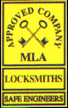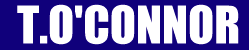Well, if you have managed to navigate yourself to this page, you are either looking through a very tired old browser or, you have somehow contrived to disable your browser's JavaScript capability or worse still, the browsers capability to display images. And you always wondered why it was you only ever see text on a webpage. Not to worry though, we are here to help and help we will.
Lets start with the obvious, the plug-ins.
Most modern web browsers have advanced technological capabilities that web authors - such as, ahem, your's truly - use to make the page you, the user, are viewing more dynamic, easier on the eye and even interactive.
Plug-ins are called this because you attach them or "plug in" to the browser to perform a task that needs some sort of extra software.
Probably the most used browser plug-in today is Macromedia Flash. Flash is a program that is used to build high quality media animations (movies), these animations differ from the commonly used animated gifs that are widely used on websites for a couple of reasons. One is they can use high quality images, photographs for instance, in their content. Another is they are far more versatile than gifs, using less file space per animation. The big difference between Flash animations and gifs is they can be made fully interactive, for example with clickable areas that can play sound bites as well as change appearance.
When you go onto a site that uses Macromedia Flash, you will need the Flash Player plug-in installed on your computer otherwise you wont be able to see the animation. This is because when the browser loads the webpage, it looks through your computer, searching for the software that is associated with the Flash File Extension. If you haven't got it, it can't play it. When this happens, the webpage will normally display a message informing you that it needs Macromedia Flash Player to view it and will then either redirect you to a non Flash page or, give you a link to where you can download it.
If you need the Macromedia Flash Player, then click here....
There are other plug-ins the browser uses that aren't as specific as the Flash Player, i.e only the Flash Player will play Flash Files. More generic programs are used to play other media files such as, music (wav or mp3) and movies (mpg or avi). There are lots of programs that will play these types of files but the one the browser will call up is the default player, in Windows for instance, this is usually Windows Media Player. If you are using Windows, Media Player comes with the package of the Operating System and is installed at the same time so you wont need to download it. Having said that, if you want the latest version, click to go to Microsoft and download the latest Media Player or for Mac users, click to get the latest version of Apple - QuickTime. These 2 players are cross platform so you can get a version of both for Windows or Mac.
The other types of plug-in are already built into the browser and as such give the browser the ability to be a beautiful and wonderous thing - so long as they are enabled, doh!!!!!!
These plug-ins are for viewing things such as Java, JavaScript, Stylesheets, Images and other forms of dynamic coding so lets make sure they are turned on.
First off lets check what version of your particular browser you are using. Actually I am going to assume you are using either Internet Explorer or Netscape because they are the most popular and usually pre-installed. If you have another like Opera, Mozilla, K-Mellion etc, being as you probably made an effort to accquire them, you probably won't be reading this page.
Ok, if you look at the top of the browser on the main menu, you will see "File" "Edit" etc, at the end you will see "Help". If you click on help you will get some drop down options, one of them will read, "About Internet Explorer" or "About Navigator", click this option. Then you will see a screen or a small window that will tell you which version of that browser you are using. Once you know, scroll down the information on this page to the part that is relevant to you.
If you are using an old or very old version and would like to get the latest one, click on one or all if you want of these links, these browsers offer a good level of Style Sheet support.
Internet Explorer - Netscape - Opera - Mozilla
You can't specifically disable Style Sheets in Internet Explorer but you can disable font styles and page colours.
To enable Styles in Internet Explorer 3.X
- Click "View" and then "Options..." from the main menu
- Change to the "General" tab
- Click on the "Accessibility" button
- Check the boxes labelled "Ignore color on Web pages" "Ignore font style on Web pages" "Ignore font sizes on Web pages"
- Click "Ok"
- Refresh the page
To enable Javascript in Internet Explorer 3.X
- Click "View" and then "Options..." from the main menu
- Change to the "Security" tab
- To enable JavaScript, make sure "Run ActiveX scripts" check box is checked
- Click "Ok"
- Refresh the page
To enable Images in Internet Explorer 3.X
- Click "View" and then "Options..." from the main menu
- Change to the "General" tab
- Here you will find the options to enable images, sounds and video just check the boxes
- Click "Ok"
- Refresh the page
To enable Styles in Internet Explorer 4.X
- Click "View" and then "Internet Options..." from the main menu
- Change to the "General" tab
- Click on the "Accessibility" button
- Check the boxes labelled "Ignore color on Web pages" "Ignore font style on Web pages" "Ignore font sizes on Web pages"
- Click "Ok"
- Refresh the page
To enable Javascript in Internet Explorer 4.X
- Click "View" and then "Internet Options..." from the main menu
- Change to the "Security" tab
- To enable JavaScript, check the enable box under "Active Scripting"
- Click "Ok"
- Refresh the page
To enable Images in Internet Explorer 4.X
- Click "View" and then "Internet Options..." from the main menu
- Change to the "Advanced" tab
- Here you will find the options to enable images, sounds and video just check the boxes
- Click "Ok"
- Refresh the page
To enable Styles in Internet Explorer 5.X / 6.X
- Click "Tools" and then "Internet Options..." from the main menu
- Change to the "General" tab
- Click on the "Accessibility" button
- Check the boxes labelled "Ignore color on Web pages" "Ignore font style on Web pages" "Ignore font sizes on Web pages"
- Click "Ok"
- Refresh the page
To enable Javascript in Internet Explorer 5.X / 6.X
- Click "Tools" and then "Internet Options..." from the main menu
- Change to the "Security" tab
- To enable JavaScript, check the enable box under "Active Scripting"
- Click "Ok"
- Refresh the page
To enable Images in Internet Explorer 5.X / 6.X
- Click "Tools" and then "Internet Options..." from the main menu
- Change to the "Advanced" tab
- Here you will find the options to enable images, sounds and video just check the boxes
- Click "Ok"
- Refresh the page
To enable Style Sheets and JavaScript in Netscape Navigator 3.X
- Click "Options" and then "Network Preferences" from the main menu
- Click the "Languages" button
- Check the boxes labelled "JavaScript" and "Style Sheets"
- Click "Ok"
- Reload the page
To enable Images in Netscape Navigator 3.X
- Go to "Options..." from the main menu
- Check the box "Autoload Images"
- Click "Ok"
- Reload the page
To enable Style Sheets and JavaScript in Netscape Navigator 4.X
- Click "Edit" and then "Preferences" from the main menu
- Click on the "Advanced" button
- Check the boxes labelled "JavaScript" and "Style Sheets"
- Click "Ok"
- Reload the page
To enable Images in Netscape Navigator 4.X
- Go to "Options..." from the main menu
- Check the box "Automatically Load Images"
- Click "Ok"
- Reload the page